List view
Managing content in Notion
Managing content in Notion
Understanding Bullet dashboard
Understanding Bullet dashboard
Hosting
Hosting
Membership/Content Gating
Membership/Content Gating
Blog
Blog
Knowledge base
Knowledge base
SEO and metadata
SEO and metadata
Liquid Syntax
Liquid Syntax
API Documentation
API Documentation
Billing
Billing
How to's
How to's
How to use Knowledge Base Plugin
You’ve created your website using Bullet and you want to add a /help page to answer frequently asked questions and update How-To guides, you’re in the right place. Read ahead!
You can simply duplicate a knowledge base template from https://know-how.bullet.ink/ or create one in your Notion page with the steps below.
Step 1: Create a new subpage
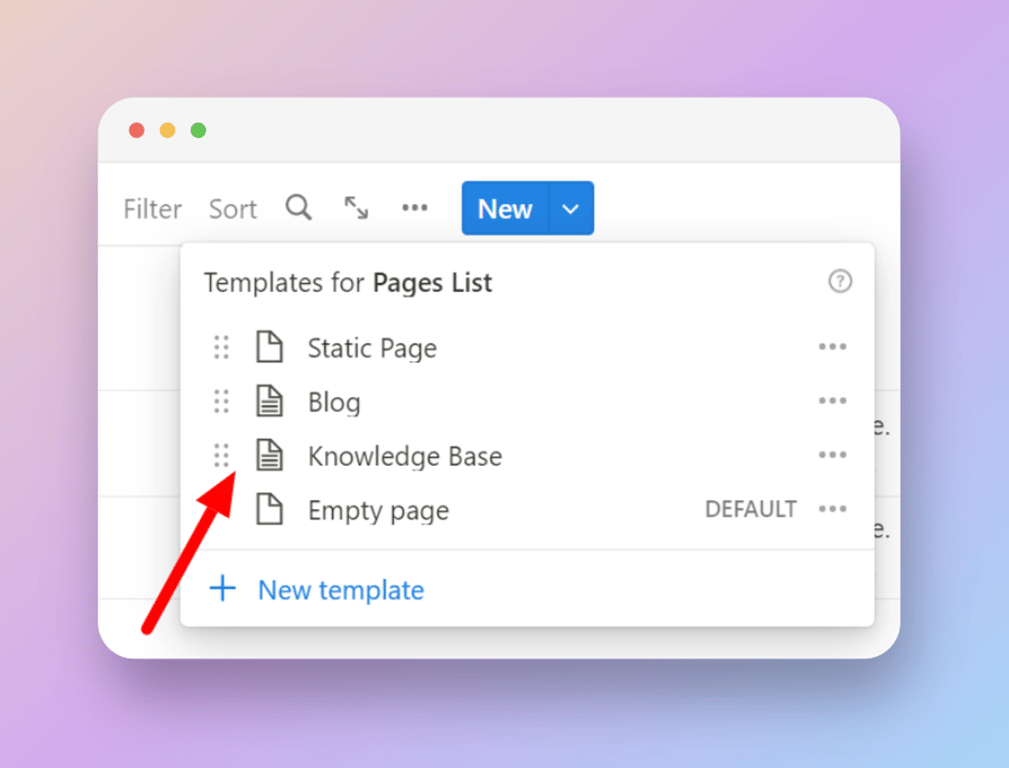
Click “New” on the top right corner of the existing Notion database and choose “Knowledge base” from the dropdown.
- Once a new page is formed, add your page title, slug and other meta data.
- Go into the page and start filling up your Knowledge base.
Step 2: Publish
- Fill all your categories and sub-categories within your knowledge base
- Go to Bullet’s dashboard and publish your main website
- Your knowledge base is published under the mentioned URL, say https://example.com/help