List view
Managing content in Notion
Managing content in Notion
Bullet AI
Bullet AI
Understanding Bullet dashboard
Understanding Bullet dashboard
Hosting
Hosting
Membership/Content Gating
Membership/Content Gating
Blog
Blog
Knowledge base
Knowledge base
SEO and metadata
SEO and metadata
Liquid Syntax
Liquid Syntax
API Documentation
API Documentation
Billing
Billing
How to's
How to's
Managing images
How to unpublish an existing page
Add Buttons inside the Notion website
Show database views as Tabs
Prevent discovery of Notion Page
How to use different templates on the same website
How to add a custom search bar
How to embed forms in Notion and Bullet?
Embedding content in Notion and Bullet
Add a carousel to the bullet site
How to unhide an element or <H1> tag
Managing videos
How to Customize Mobile/Tablet Layout Without Affecting Desktop
How to exclude your own visits from Analytics
How to Set Up Subscription-Based Page Access
How to upload a custom file
Troubleshooting
Troubleshooting
Theme settings
You can easily customize the design of your website with just a few clicks under the Theme section.
Color
After creating your site, navigate to your ”Theme” Section from the site dashboard
To access a variety of color themes for your website.
By default, the color mode will be Light Mode. You can choose and can toggle between the light and mark mode.
Brand Colors
You can customize the color of your brand text, Background, and so on in the color section.
Navbar Colors
You can customize the colour of your website header under the “Navbar colors” section, applicable to Navbar text, background, and CTA text.
Footer Colors
You can configure the color of your website footer under “Footer Colors” which is applicable to Footer text and background.
Typography
Navigate to the “Typography” section to change the font style and font size of the titles, headings, and quotes.
Font Family:
Customize the font style for your titles, headings, and quotes using Google Fonts under the "Primary Fonts" section. In the "Secondary Font" section, you can choose a font style for the text throughout your website.
Font Size:
Here, you can modify the font size of your content, including headings, quotes, and text, according to your preferences.
Layout
Navigate to “Layout” section to customize your site’s layout.
Database Views
The Database Views section allows you to control how Notion database pages are displayed and how users can search within them on your Bullet site.
Navbar and Footer
A customizable navbar and footer can be added to your site from the "Navbar and Footer" page. The footer page will be set to default unless and until you choose on your own. This also allows you to customize your own navbar, like logo width, navbar height, and so on.
Badge
The badge of the bullet can be customized from “Badge” section in Theme settings, which helps you display the floating badge, and more.
Legacy User
Theme settings
You can easily customize the design of your website with just a few clicks under the Theme section.
Color
After creating your site, navigate to your ”Theme” Section from the Bullet’s sidebar to access a variety of color themes for your website.
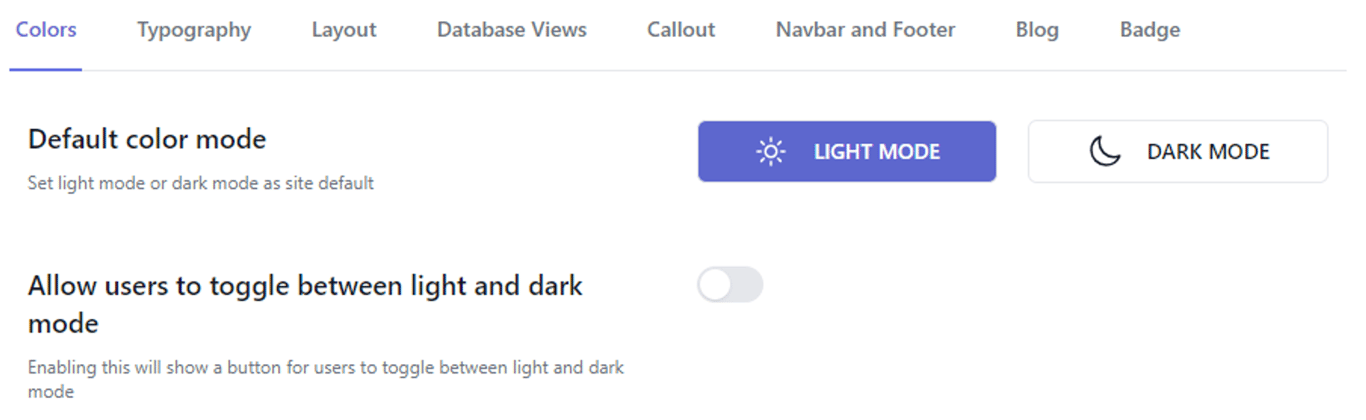
By default, the color mode will be Light Mode. You can choose and can toggle between the light and mark mode.
Brand Colors
You can customize the color of your brand text, Background, and so on in the color section.n
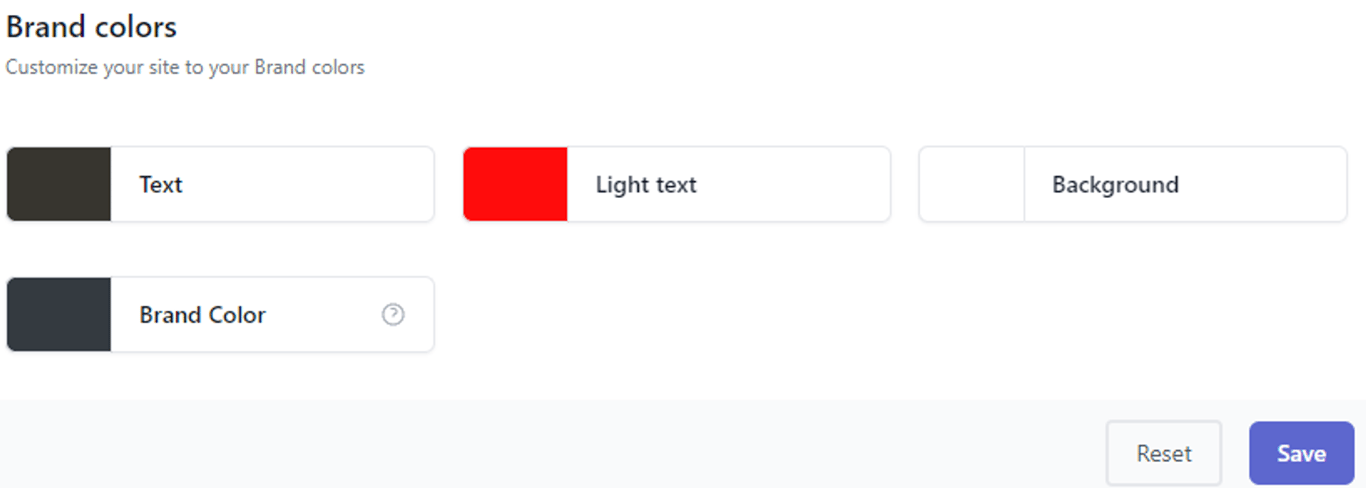
Navbar Colors
You can customize the colour of your website header under the “Navbar colors” section, applicable to Navbar text, background, and CTA text.
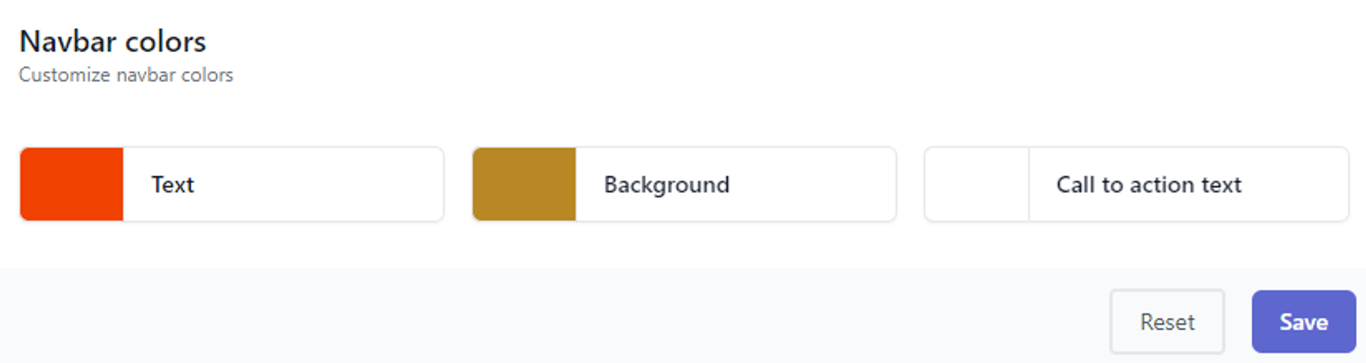
Footer Colors
You can configure the color of your website footer under “Footer Colors” which is applicable to Footer text and background.
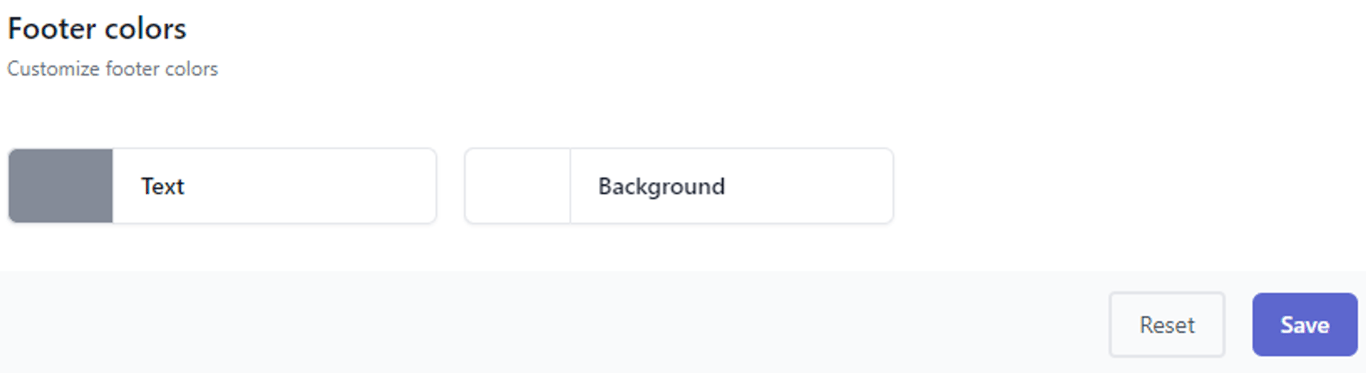
Typography
Navigate to the “Typography” section to change the font style and font size of the titles, headings, and quotes.
Font Family:
Customize the font style for your titles, headings, and quotes using Google Fonts under the "Primary Fonts" section. In the "Secondary Font" section, you can choose a font style for the text throughout your website.
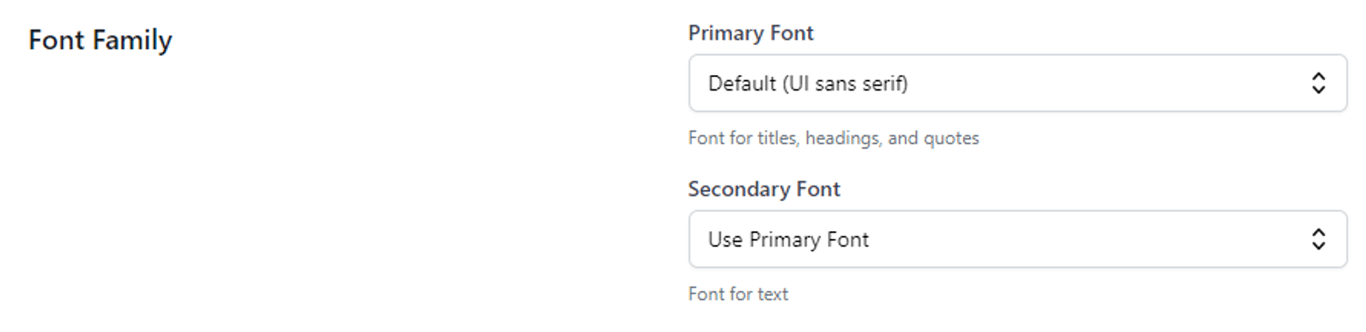
Font Size
Here, you can modify the font size of your content, including headings, quotes, and text, according to your preferences.
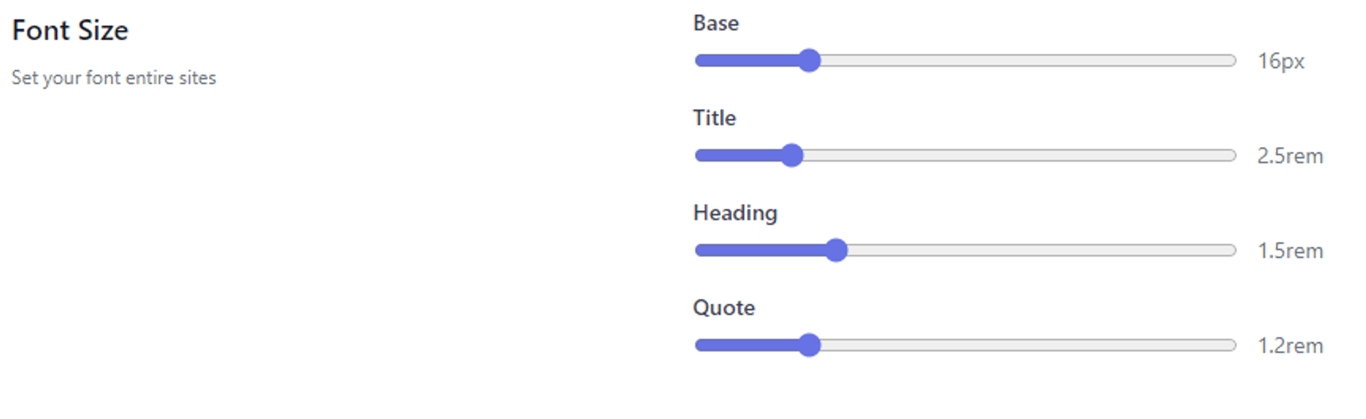
Layout
Navigate to “Layout” section to customize your site’s layout. The site layout comes with three different sections.
- Spacing: This section enables you to personalize your container width, adjust padding, and set a custom column gap.
- Notion Hero Section: Customize your Notion hero section by adjusting the icon position, title position, and more.
- Border Radius: This feature allows you to define the border radius for your entire site, such as for cards, callouts, and similar elements.
Database Views
In the 'Database Views' section of theme settings, you can tailor the configuration of the database, including the customization of individual cards within the database.
This includes customizing gallery views, cards, and search functionality in databases.
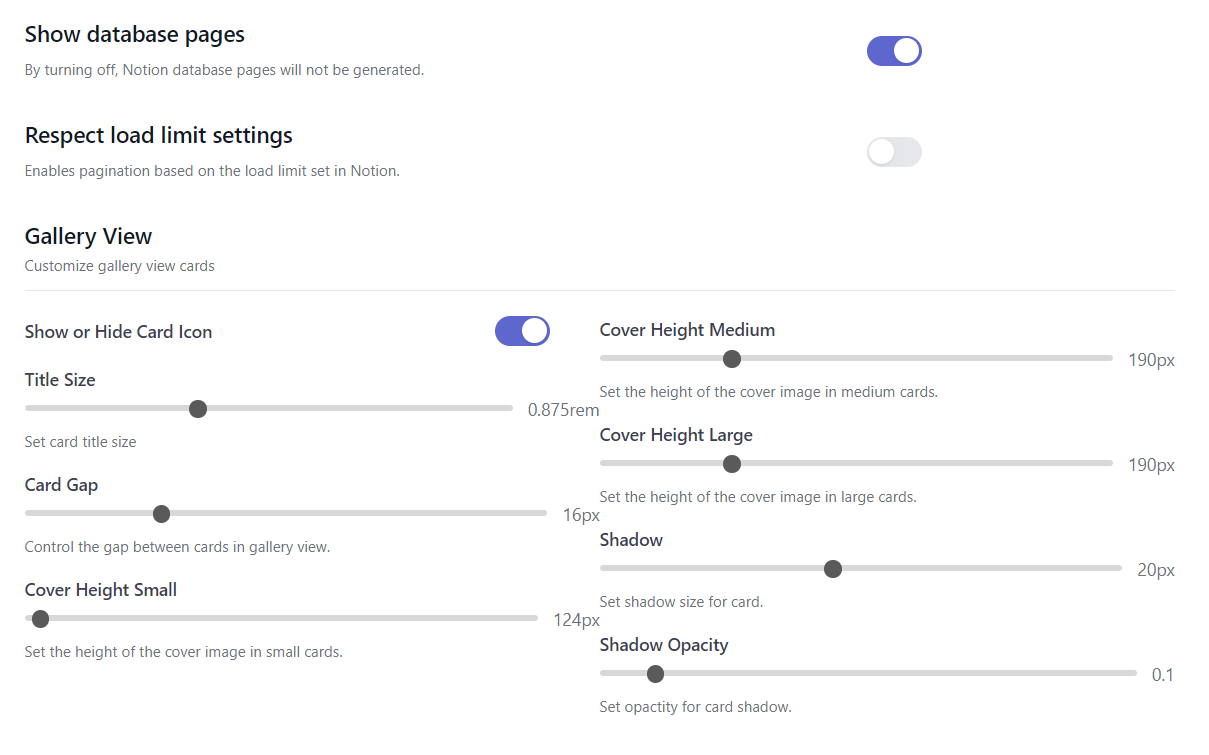
Callout
A customizable callout can be added to your site from the "Callout" page, where you can customize your callout, like shadow size and opacity of the callout.
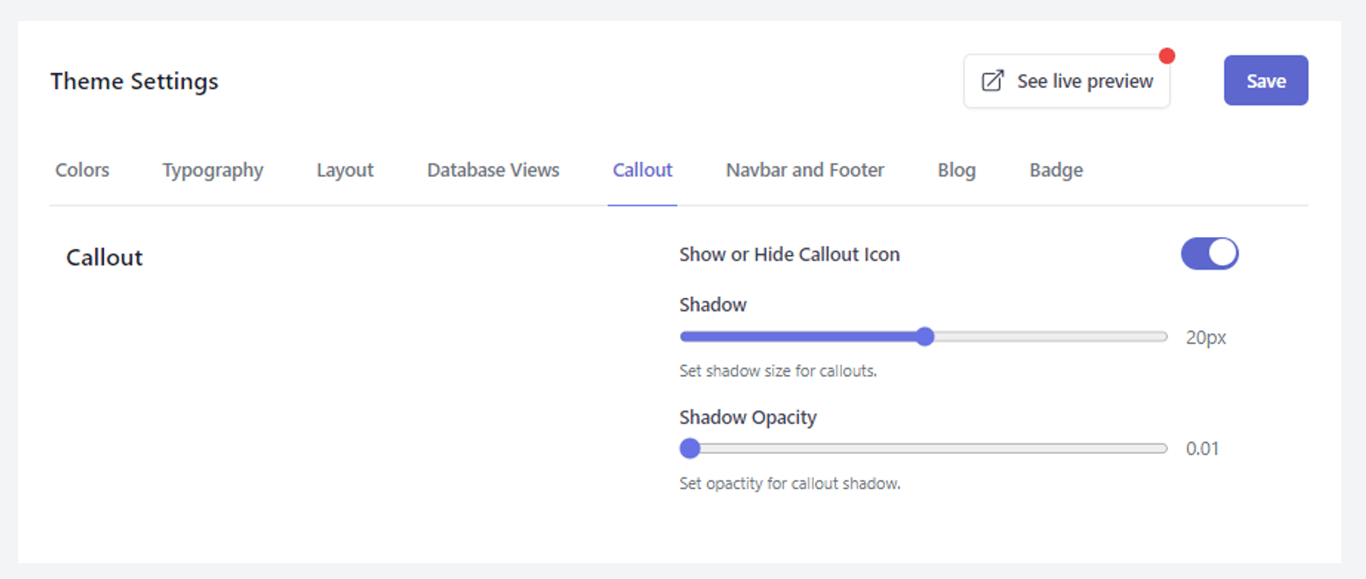
Navbar and Footer
A customizable navbar and footer can be added to your site from the "Navbar and Footer" page. The footer page will be set to default unless and until you choose on your own. This also allows you to customize your own navbar, like logo width, navbar height, and so on.
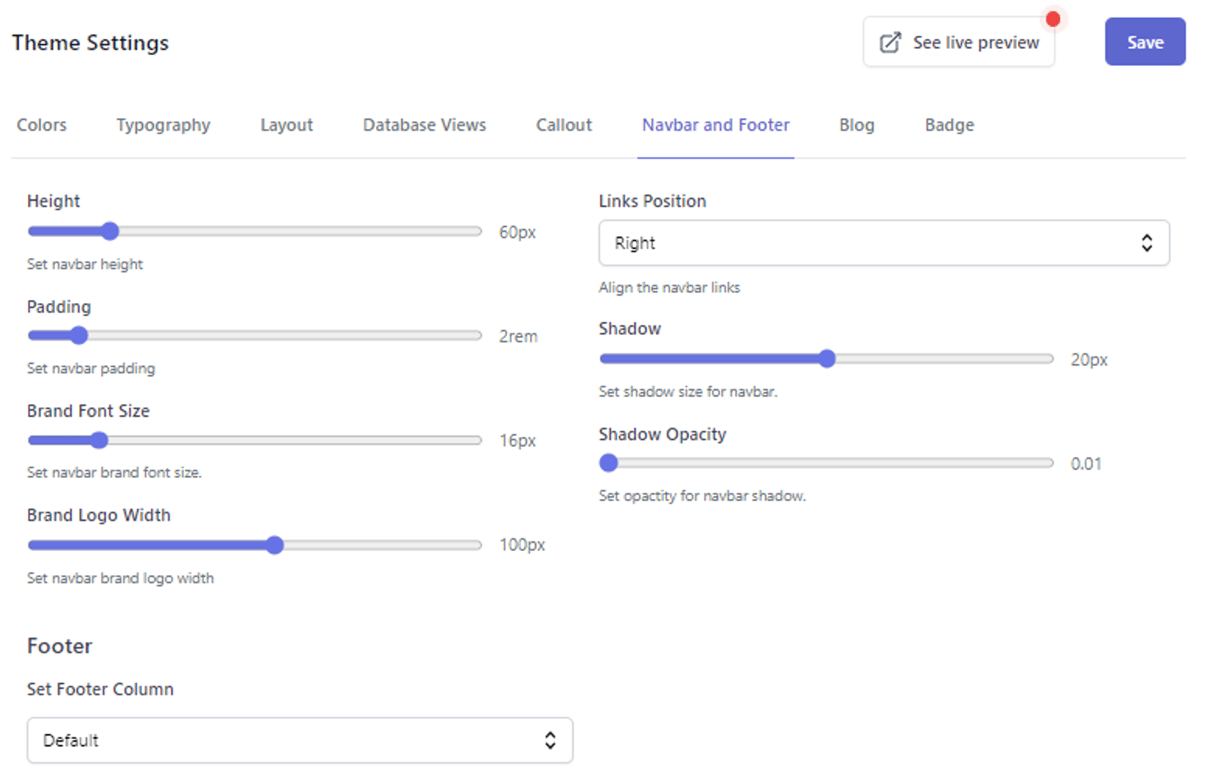
Blog
The blogpost page can be customized from “Blog” page in Theme settings. This allows you to adjust Background color of cover image.
This includes the position of the header, thumbnail for blogs, TOC, publish date format, tag position, and columns.
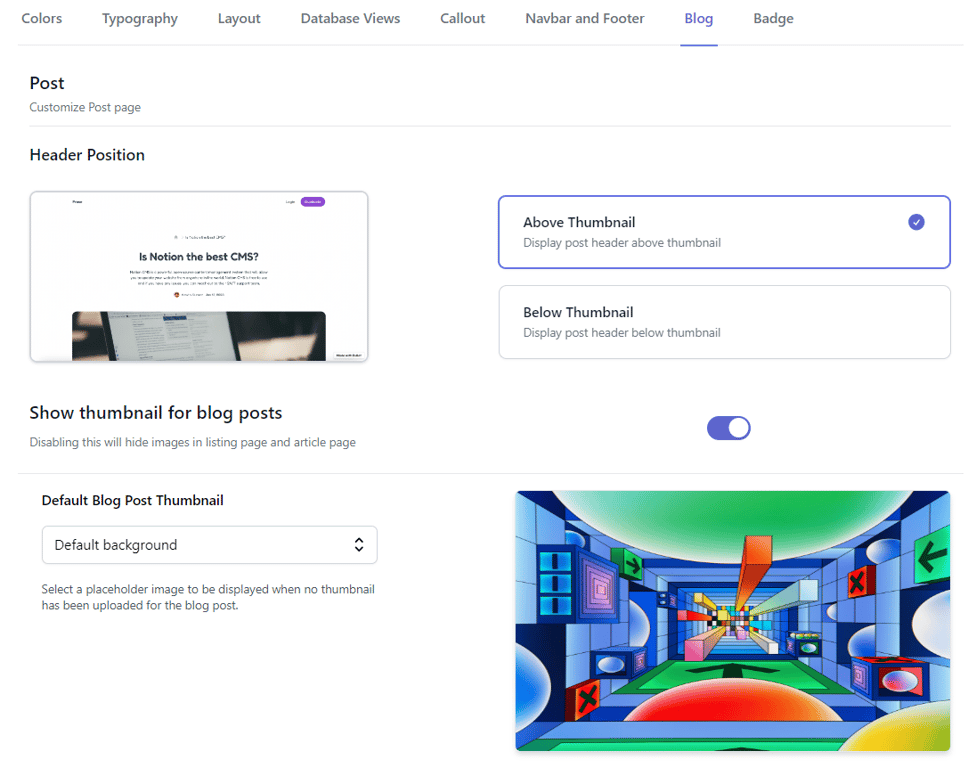
Badge
The badge of the bullet can be customized from “Badge” section in Theme settings, which helps you display the floating badge, and more.